How I Delete My Instagram Account
Instagram can be an incredible platform for influencers, photographers, and everyday social media users alike; however, not everyone enjoys using it and sometimes need a break from Instagram.
Instagram allows users to temporarily or permanently deactivate or delete their account by visiting the Delete Your Account page in the web browser.
How to do it on the web
Sophistication doesn’t need to mean sacrifice when it comes to mental well-being. Instagram makes this easy: delete your account if the time has come for a break.
To delete an Instagram account online, visit its account deletion page and choose your reason from the drop-down list. Next, enter your password and click “Permanently Delete My Account.”
Once you press the delete profile button, your profile will immediately become hidden, and a 30-day countdown begins. If you decide not to continue the deletion process within that timeframe, you can log back into Instagram with your username and password to cancel the deletion process.
If permanent deletion seems too extreme, deactivate your account by visiting the same page and selecting from the drop-down menu. At a later time, you can log back in to reactivate it if desired; just be mindful that all posts and information associated with it will be permanently lost if deleted altogether.
How to do it on Android
There may be various reasons for wanting to delete your Instagram account – from privacy concerns to simply no longer enjoying creating posts – but until recently, this wasn’t possible directly within the app itself.
The best way to delete your Instagram account is by logging into Instagram via a web browser and visiting their “Delete Your Account Page.” Select an explanation from the drop-down menu before reentering your password to confirm.
If you want to delete your account permanently, this option will make it impossible to restore it later if your mind changes. As an alternative, deactivating it makes your profile invisible to other users while allowing you to reactivate it whenever desired. To deactivate, log into Instagram through any web browser and visit their deactivate account page; unfortunately, there’s no option in the app, but follow this link from their help article to do this instead.
How to do it on iPhone
Until recently, Instagram users who wanted to delete their accounts had to do it through a web browser; but now the app makes the process simple and efficient.
Start by updating your iPhone to iOS 11; locate Instagram on your Home screen and press and hold its icon; a menu will appear with options to either Delete or Edit; select Delete to confirm.
Before deleting your Instagram account, you will be asked for your password and have 30 days to do it. However, should your mind change after entering it, logging back in and restoring will still work; remember that permanently deleting will delete all photos and videos associated with your account, so this should only be done as a last resort! Alternatively, disable it temporarily, which will hide content until reactivation; this option might be better for those uncertain whether they’ll want to return later.
How to do it on Windows
Sometimes you may want to disconnect from social media for security or privacy reasons and delete rather than disable your account. Deleting will delete all your data, including photos and videos, archived posts, and direct message exchanges with friends or any direct messages sent directly between each other – this includes photos/videos/archived posts, etc.
To delete your Instagram account permanently, log into it using any web browser of your choice and visit Instagram’s Delete Your Account page. Click “Permanently delete my account,” select your reason from the drop-down menu, and click “Permanently delete my account.” After permanently deleting, it will remain deactivated and hidden for 30 days, during which time it can still be restored if needed.
If you wish to download your data before deleting your account, the Delete Your Account page also allows that. Please be aware that it can take up to 48 hours for a link to your downloaded files to appear.


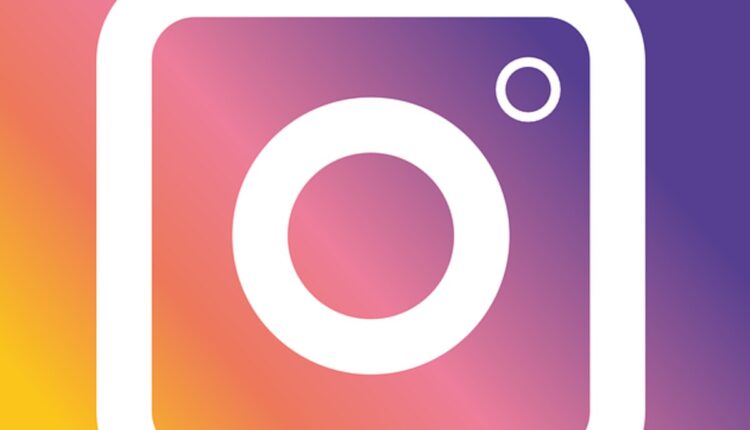
Comments are closed.